SMF data can be exported from the repository. The exported data is compressed using Gzip and, depending on the records chosen and the time period, the resulting file may be small enough to send via email. The exported data can be loaded into EasySMF on another system or into a different repository.
Exported data can be sent to Black Hill Software to reproduce a problem with EasySMF, or for use in developing and testing new reports. Consultants may also find the function useful. For example, a customer experiencing a problem could download data using EasySMF, export the data for the problem period and send it via email.
To export data, select File->Export Data... from the menu. Choose the time period required, and select the record types to export.
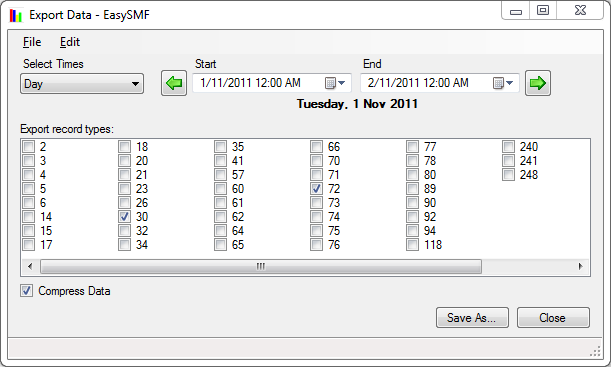
Select Times
Specify the time range to be exported. Initially the time range is set to the same time range as the main window, so you can easily export the exact records that are causing or show a problem. Change the time range if necessary.
Export record types:
Select the record types to be exported. If all records are required, select Edit->Select All from the menu.
Compress Data
Choose whether the data should be compressed. Typically, you will want to compress the data. If you are exporting the data to use on the same PC, and you have enough disk space, the export might be faster without compression.