SMF data is stored in a data repository. The repository is simply a Windows folder, where EasySMF creates a catalog to track the contents, and sub-folders for each dataset loaded into the repository.
The repository should be created in a new, empty folder.
Data in the repository is compressed, with typical compression ratios of up to 10:1. This means that typical desktop drives of a few hundred gigabytes can easily hold more than a terabyte of data. Records are stored complete so that past data will be available for new reports that are added in the future.
You can store data in multiple repositories if required. You might choose to create multiple repositories to separate daily, weekly and monthly data, or data from different sysplexes. If you need to transfer data from one repository to another, you can Export the data from the first repository and load it into the second.
To view a catalog of data in the current repository, select Data->Catalog... from the menu.
The catalog lists information about the data in the repository by file name and by record type.
You can delete data that is no longer required. Select the items to delete and press the delete key. You can delete whole files, record types, or selectively delete specific record types from a file.
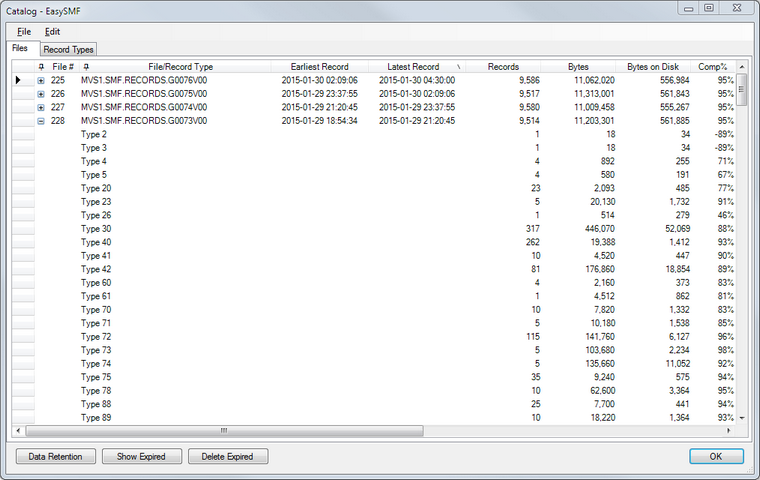
The FIles tab shows the repository contents listed by the original file or dataset the data was loaded from. Expand the entries to view the record types in the file.
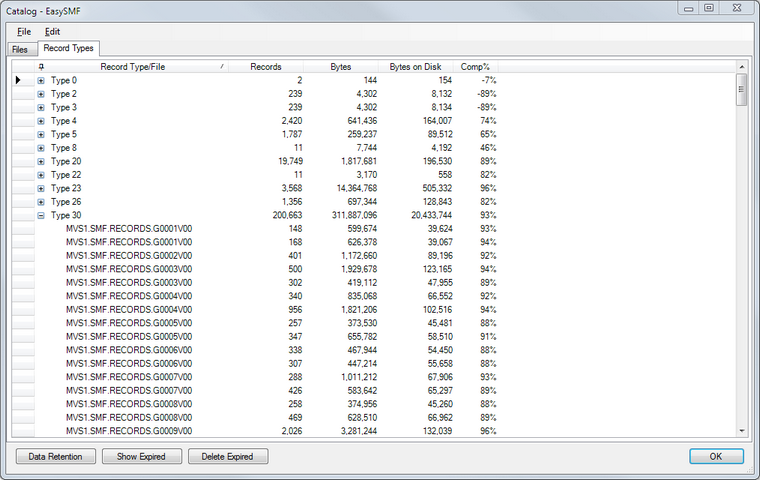
The Record Types tab lists the SMF record types in the repository. Expand the entries to see the corresponding files.
By default, data does not expire and needs to be deleted manually. You can also specify Data Retention settings to delete older data.
Data expiry settings can be specified for each SMF record type and subtype. Expired data can be deleted manually, or it can be deleted automatically when loading new data. Data retention settings are stored in the repository. Different repositories can have different settings, and everybody will see the same settings for a shared repository.
Click the Data Retention button to open the Data Retention dialog to set up and change the data expiry settings.
Verifying Retention Settings
Click the Show Expired button to show any expired data using the current Data Retention settings. This can be used to verify the data retention settings before turning on automatic deletion.
Deleting Data
When you click the Delete Expired button, a dialog will show any data that will be deleted.
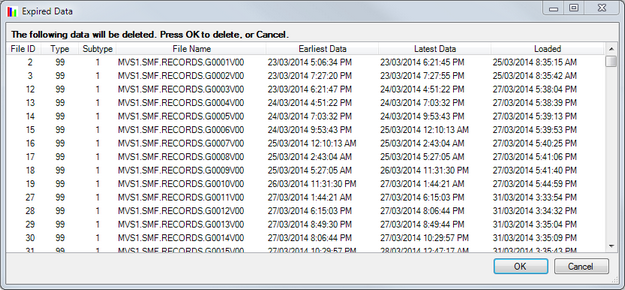
The list of data to be deleted
Confirm that this is correct, and press OK to delete the data, Cancel to cancel deletion.
Automatically Deleting Data
Expired data can be automatically deleted when new data is loaded. If the Automatically Delete Expired Data box is checked in the Data Retention settings, expired data will be deleted before new data is loaded. This applies whether using the EasySMF application or the EasySMFLoad program to load data.
As of EasySMF version 2.0.4, read only repositories are supported. This might be desirable if you set up a shared repository.
From time to time, changes to the repository catalog database are required to support new functions. If the repository can be modified the changes are typically made automatically the first time it is opened with the new version. You will be notified first if the changes are incompatible with previous versions.
If changes are required and the repository is read only, the changes to support the new version cannot be made. You will need to open the repository using the new version with read-write access before anyone can use the new version with read-only access. If this is not possible, you will need to re-install the previous version of EasySMF.